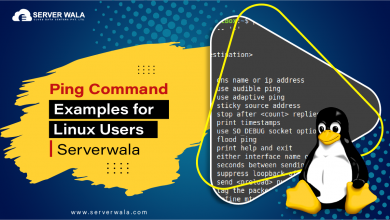How to Install PuTTY on Ubuntu?

Introduction
PuTTY is a very famous SSH client software. If you have no idea about an SSH client or a secure connection, then this article is going to be a great help to you. Common factors like secured shells, software that helps establish a safe environment for data transmission, and much more are part of this fantastic yet easy-to-understand piece of writing. If you think that this is all you will get from us, then you are wrong. We will guide you on how to install PuTTY on Ubuntu without using any technical jargon. Now, board this “knowledge express” and enjoy the journey.
How does PuTTY work as an SSH Client?

Once you understand what an SSH connection is all about, you will get a good idea of the SSH client and related software like PuTTY. We will go through a simple example and talk about SSH connections.
Assume a war-like situation where two buildings are connected through a secret tunnel. The residents of these two buildings can reach out to each other and deliver important messages by rolling the box through the tunnel. This box will contain a secret message. At this point, the tunnel is completely safe until someone from outside enters it and steals the message box. Now, let’s connect the terms of this example with a secure transmission process. The two buildings are computers, and the tunnel is the SSH or secure shell connection. The box that is being delivered with a message is data with simple encryption. Additionally, the potential threat of uncovering the secret tunnel and stealing the box is a hacking attempt.
Moving on, if the residents of the buildings want to ensure the utmost safety of the box, they can deploy a special messenger with a unique key to the box. This messenger is an SSH client that will keep the message intact even if the secret cover of the tunnel is blown away and the message box is stolen.
Here, you can see the importance of SSH client software like PuTTY. This is the major factor behind such a level of security and limited authorization. The job of such software is to keep the data safe in any condition, which is why it is important to install PuTTY on Ubuntu. A key point to note here is that the OS of your computer system does not matter with PuTTY.
Install PuTTY on Ubuntu using the terminal

SSH client software like PuTTY is not part of the main software repository for Ubuntu, which is why you will need to install it. The installation process starts by enabling the universe repository, which is basically a community-maintained source. We will look at each step of how to install PuTTY on Ubuntu in detail, starting with the universe repository.
Step 1: Enable Universe Repository
The below command will add the universe repository to the software repository of Ubuntu. This step will allow you to get hold of a broader section from which you can download updated software, dependencies, and much more.
Step 2: Update Package Repository
The package manager is the most important tool to get hold of the open-source repository when you have your universe repository in place. The work of package managers like “apt” helps the user work with the software, whether it is installation, update, etc.
Step 3: Install PuTTY
The proper availability of the universe repository and package manager indicates a green signal for the installation of PuTTY on Ubuntu. It is like PuTTY is locked inside a box, and you need to bring the box home and open it with a unique key. Check out the command below to complete the installation.
Step 4: Verify Installation
The verification of PuTTY installation on Ubuntu is the most important step. The following command will help you confirm the same.
Run PuTTY
As a user, you will need to run the PuTTY SSH client software to work with it. First of all, go to the applications menu to open the terminal on Ubuntu. Now, simply enter the below command in the terminal to run PuTTY.
Also Read: 8 Best PuTTY Alternatives for SSH Client Connections
Conclusion
The whole process to install PuTTY on Ubuntu is incomplete without universe repositories and a package manager. The basic demand between these two factors is that PuTTY is not naturally present in Ubuntu’s software repository. Once the installation of PuTTY is done on Ubuntu, you can set up a secure shell to transmit data with good-quality encryption. Finally, don’t forget to verify the installation of this SSH client software through the “putty -v” command.