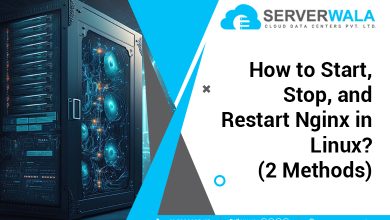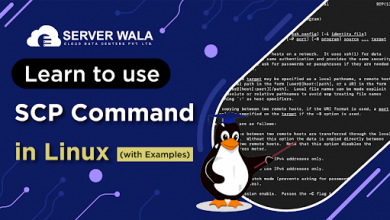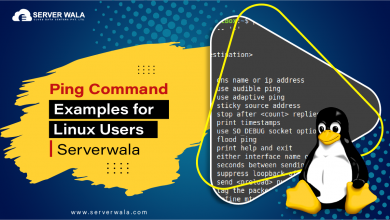How to find a Word in Vim or Vi Text Editor?

Introduction
When working with large files in the Vim or Vi text editor, efficient navigation and editing are crucial. Whether you need to locate specific lines of code, search for text strings, or make changes across your document, mastering the search functionalities in Vim/vi can significantly enhance your productivity. This guide will help you understand how to leverage Vim’s powerful search features to find words and phrases quickly and accurately.
Vim / Vi Basic Search
– Searching Forward For the Next Result of a Word
To search for a word in Vim, you can start by pressing / followed by the word you want to find. For example, if you’re searching for the word “example,” you would type /example and then press Enter. Vim will jump to the next occurrence of “example” in your document. You can repeat this search by pressing n to move to the next result or N to move to the previous one. This method is particularly useful for quickly scanning through your text to locate specific keywords or phrases.
– Searching Backward For a Word
If you need to find a word that appears before your current cursor position, you can search backward. Press ? followed by the word you’re searching for, and then hit Enter. For instance, to find the word “example” going backwards, type ?example and press Enter. As with forward searches, use n to go to the next occurrence in the reverse direction or N to go to the previous result.
– Searching for Current Word
To search for the word under your cursor, you can use the * command. Place the cursor on the word you want to search for and press *. Vim will automatically search forward for the next occurrence of that word. If you want to search backward for the current word, use # instead. This is particularly handy for quickly locating other instances of the same word in your document.
– Searching for Whole Words
To ensure that your search matches only whole words and not substrings, you can use the \b word boundary marker in your search pattern. For example, to search for the whole word “example,” you would type /\bexample\b and press Enter. This prevents matches like “exampled” or “examples,” focusing only on exact word matches. This feature is especially useful for avoiding false positives in large text files.
Also Read: How to Copy, Cut, and Paste in Vim / Vi?
Open file at a specific word
If you need to open a file and start directly at a specific word, Vim allows you to combine its search functionality with file opening. Follow these steps to efficiently use Vim’s search features to find and navigate to a specific word in a file:
- Open Vim with the Desired File
- Launch Vim and open the file you want to search within. Use the following command in your terminal:
vim filename.txtReplace filename.txt with the name of your file.
- Execute the Command
- Use the :grep command to search for a specific word or phrase within the file. This command helps you find text in vi and lists the lines where the word appears. The syntax for this command is :grep <search_term> <file_path>. For instance, to search for the word “example” in myfile.txt, enter:
:grep example myfile.txtThis command performs a vim search for “example” in the file and displays the results in a quickfix window.
- Execute the Command
This command performs a vim search for “example” in the file and displays the results in a quickfix window.
- Open the Quickfix Window
- After running the :grep command, the results will be shown in the quickfix window. To open this window and review the search results, type:
:copenThis window will display all instances where the word “example” was found, including the line numbers and file locations.
- Navigate to the Search Results
- In the quickfix window, use the arrow keys to move the cursor to the desired search result. Press Enter to jump directly to the line in the file where the word “example” is located. This step integrates vim search with navigation, making it easier to jump to specific sections of your file.
- Alternative Method: Search Within the File
- If you prefer to search within the open file itself, you can use Vim’s internal search function. Press / followed by the word you are searching for, such as /example, and then press Enter. This performs a searching in vi within the currently open file.
/example
- If you prefer to search within the open file itself, you can use Vim’s internal search function. Press / followed by the word you are searching for, such as /example, and then press Enter. This performs a searching in vi within the currently open file.
To move to the next occurrence of the search term, press n. To return to the previous occurrence, press N.
- Use External Tools for Broader Searches
- For searching across multiple files or directories, you can use external tools like grep. For example, to find “example” across all files in a directory, use:
grep -r "example" /path/to/directoryThis command searches recursively through the specified directory, providing results for find text vi beyond a single file.
Find for whole word
In Vim, to find an exact whole word without matching substrings, use the \b boundaries as described. For instance, /\bexample\b ensures that “example” is matched as a standalone word. This is crucial when searching through complex code or text files where similar substrings could lead to confusion or erroneous results.
Also Read: How to Exit Vim/ Vi in Linux {3 Commands}
Case insensitive search in Vim
By default, Vim’s search is case-sensitive. However, you can perform a case-insensitive search by setting the ignorecase option. Type :set ignorecase and press Enter to enable this mode. Now, searches will ignore case differences. For more control, you can use :set smartcase, which makes the search case-insensitive unless you use uppercase letters in your search term. For example, /Example will be case-sensitive while /example remains case-insensitive.
Conclusion
Mastering search functionalities in Vim/vi is essential for efficient text navigation and editing. You can significantly streamline your workflow by understanding how to search forward and backward, find current words, ensure whole word matches, and use case-insensitive searches. Whether you’re managing code, editing text, or navigating large files, these Vim search techniques will enhance your ability to find and manage text effectively. With these tools at your disposal, you can now confidently tackle complex editing tasks and improve your productivity with Vim and vi.